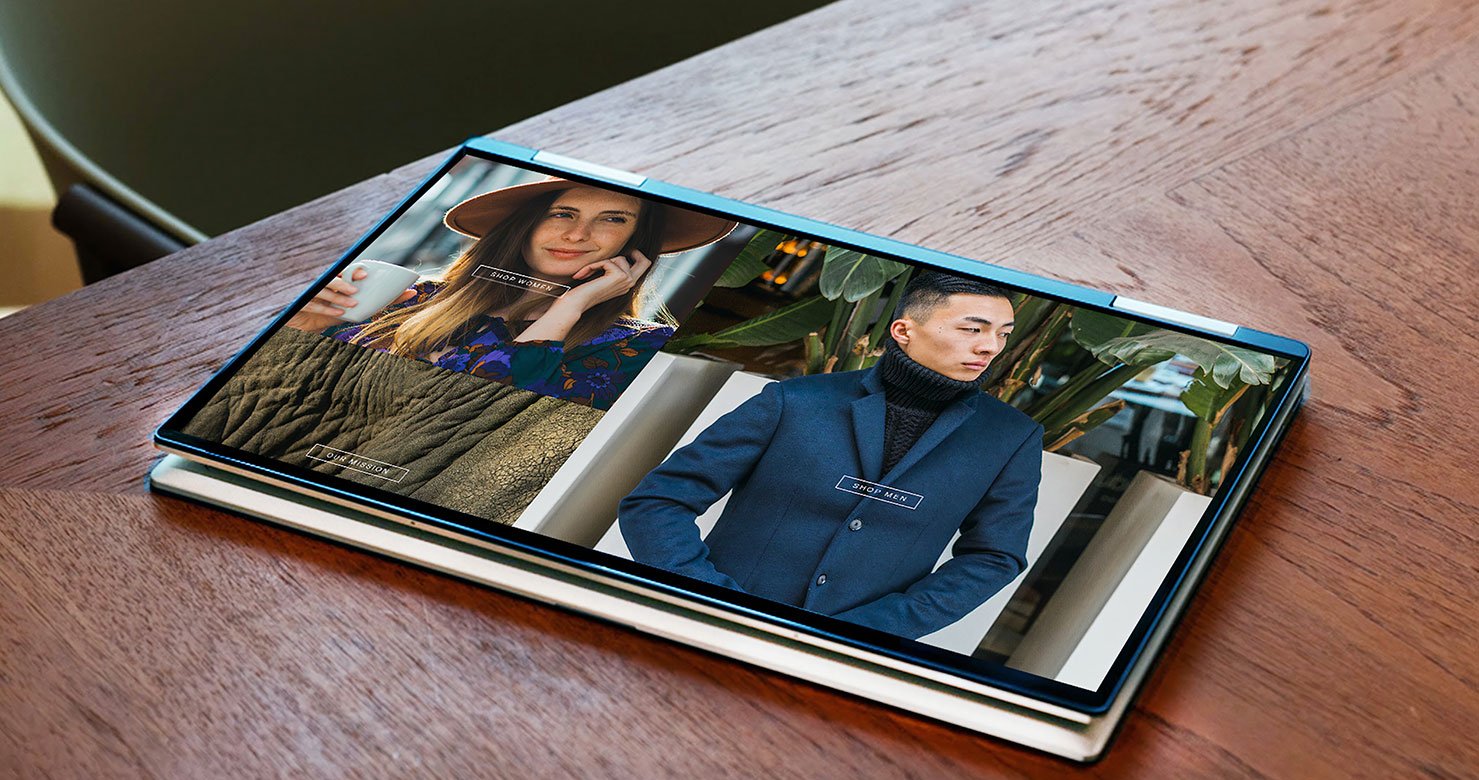
Effective collaboration is the backbone of successful product development. With teams increasingly working remotely or across different locations, integrating the right tools can make all the difference. Here are five powerful integrations that enhance communication, streamline workflows, and help your product team work seamlessly together.
1. Slack + Asana: Keep Projects on Track with Real-Time Updates
Why This Integration Works:
Slack has become the go-to messaging platform for many teams, and Asana is a favorite for project management. Integrating these two tools keeps your team updated on project tasks without switching apps. By connecting Asana to Slack, you can receive notifications about task assignments, updates, and deadlines directly in your team’s Slack channels, keeping everyone in the loop in real-time.
Key Benefits:
- Real-time task updates reduce the need for constant check-ins.
- Team members can comment on Asana tasks directly from Slack.
- Keeps communication and project tracking in one place, reducing app fatigue.
How to Use It:
Enable the integration through Slack’s App Directory, configure which Asana projects to sync, and customize notifications for each team channel.
2. Figma + JIRA: Bridge the Gap Between Design and Development
Why This Integration Works:
Figma is widely used by designers for collaborative design work, while JIRA helps development teams track and manage tasks. Integrating Figma with JIRA allows designers and developers to stay aligned, making it easy for developers to view and comment on designs without leaving JIRA. This integration bridges the gap between design and development, ensuring smooth handoffs and reducing miscommunications.
Key Benefits:
- Provides a direct link to design files within JIRA issues.
- Developers can view updated designs in real-time, reducing the need for frequent check-ins.
- Simplifies the design feedback process by centralizing comments.
How to Use It:
Enable the integration within JIRA or Figma’s settings, and attach relevant Figma files to JIRA tasks for easy access.
3. Notion + GitHub: Streamline Documentation and Code Review
Why This Integration Works:
Notion is a robust tool for documentation and knowledge sharing, while GitHub is the development backbone for many teams. Integrating GitHub with Notion allows teams to keep documentation, pull requests, and code review notes organized in one place. Developers can track updates, document code changes, and even link to specific pull requests directly within Notion.
Key Benefits:
- Centralizes documentation and code updates for easy access.
- Keeps your team on the same page with current project notes and code reviews.
- Reduces back-and-forth on updates by linking directly to GitHub from Notion.
How to Use It:
Use Notion’s GitHub integration or Zapier to set up automatic updates from GitHub pull requests, commits, or issues within Notion pages.
4. Trello + Google Drive: Simplify File Management and Task Tracking
Why This Integration Works:
Trello’s intuitive board and card system is a favorite for task management, while Google Drive is essential for file storage. By integrating the two, your team can attach Drive files directly to Trello cards, making it easy to access relevant documents, images, or presentations. This integration is ideal for product teams needing a central location to manage tasks and access resources.
Key Benefits:
- Keeps files organized and accessible within relevant tasks.
- Reduces search time by linking directly to Drive files from Trello cards.
- Enhances team collaboration by keeping everyone updated on the latest project files.
How to Use It:
Install the Google Drive Power-Up in Trello, and link your Google Drive account to attach files directly to Trello cards.
5. Zoom + Miro: Foster Real-Time Brainstorming and Collaboration
Why This Integration Works:
Zoom is widely used for team meetings, and Miro offers a collaborative whiteboard experience. Integrating Zoom with Miro allows teams to brainstorm in real time, using Miro’s interactive board for visuals and Zoom for communication. This is ideal for remote teams working on product planning, design sprints, or user journey mapping.
Key Benefits:
- Enables interactive brainstorming with visual aids, charts, and diagrams.
- Teams can contribute ideas on the Miro board while discussing on Zoom.
- Saves time by keeping collaborative tools and video meetings in sync.
How to Use It:
Use the Miro app within Zoom, or start a Zoom call directly from Miro’s interface, allowing everyone to contribute to the board while communicating on Zoom.
Final Thoughts
The right integrations can significantly enhance your team’s collaboration and efficiency. By bringing essential tools together, you reduce context-switching, streamline communication, and create a more cohesive work environment. Implementing these integrations isn’t just about making life easier; it’s about empowering your team to focus on what matters most—building great products.